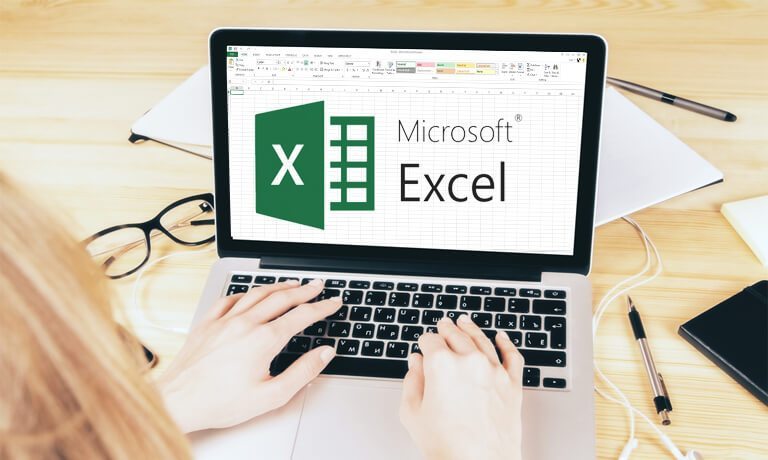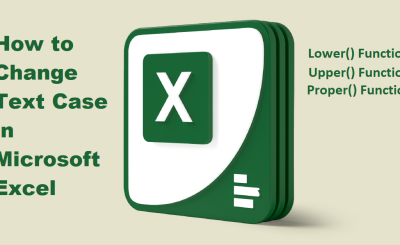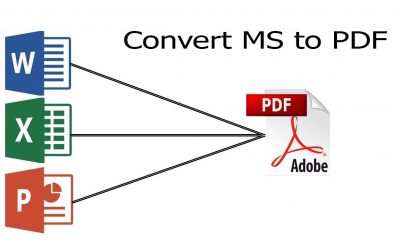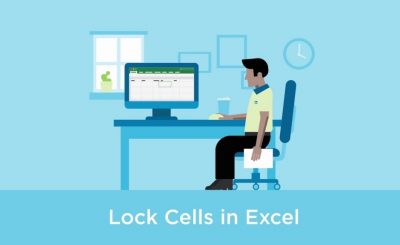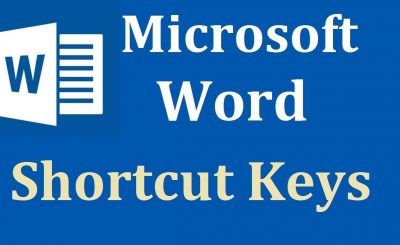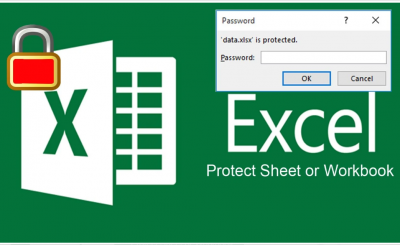How to Generate Random Spreadsheet Data in Microsoft Excel [ Full Tutorial ]
Description:
In this tutorial, we will discuss How to generate random data in Microsoft Excel. When we apply or perform different operations and tools of Microsoft Excel program, a big dummy or sample data is required to execute these operations. Two function use for generates random values in Microsoft Excel. How to generate random spreadsheet data in Microsoft Excel.
How to Generate Random Spreadsheet Data in Microsoft Excel
Author Writer: Arshad Sultan [ Expert ]
Author Uploaded: Arshad Sultan
Download Official Link: [ https://products.office.com/en-us/microsoft-excel-2007 ]
Tutorial About:
1> How To Use RAND() Function [ EasyWay ]
2> How To Use RANDBETWEEN() Function [ EasyWay ]
3> How To Use Function [ Latest To Old Version ]
Version: 2007 To 2013
- RAND() Function.
- RANDBETWEEN() Function
How to Generate Random Spreadsheet Data in Microsoft Excel
Let’s start working, how to generate random spreadsheet data in Microsoft Excel.
Function No. 01 : RAND() Function.
RANd Function returns an evenly distributed random real number greater than or equal to 0 and less than 1. A new random real number is returned every time the worksheet is calculated.
Syntax:
=rand() A random number between 0 and 1 (varies) .
Example 01:
Type rand() function in the cell where you want to enter random data.
=rand() ↵ (Enter)
ScreenShot:
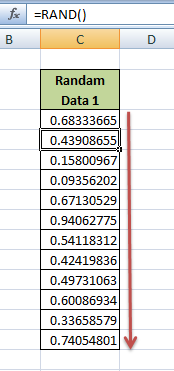
Example 02:
=rand()*100 ↵ (Enter)
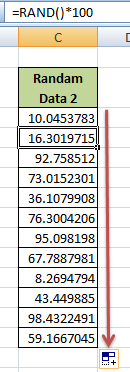
How to Generate Random Spreadsheet Data in Microsoft Excel In Easy Way
Note: If you want to increase/decrease decimal in value then you can use number tools in home ribbon.

Contact:
Any Kind Of Help Or Needs So Contact Me:
Facebook Group: [ https://www.facebook.com/Tutorials-Ocean-185506455425271/ ]
TAGS:
rand function, random a function, how to use rand function on excel, how to use rand function on latest excel, how i can use rand and randbetween function, in detail how to use rand function in excel, how to use rand function in easy and simple way