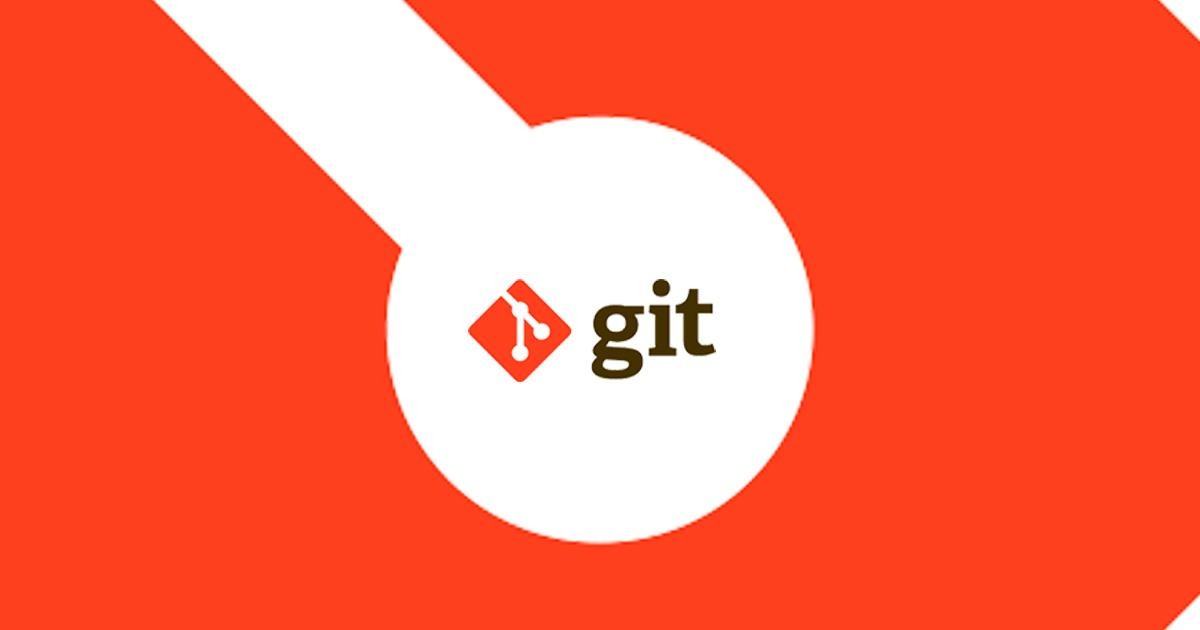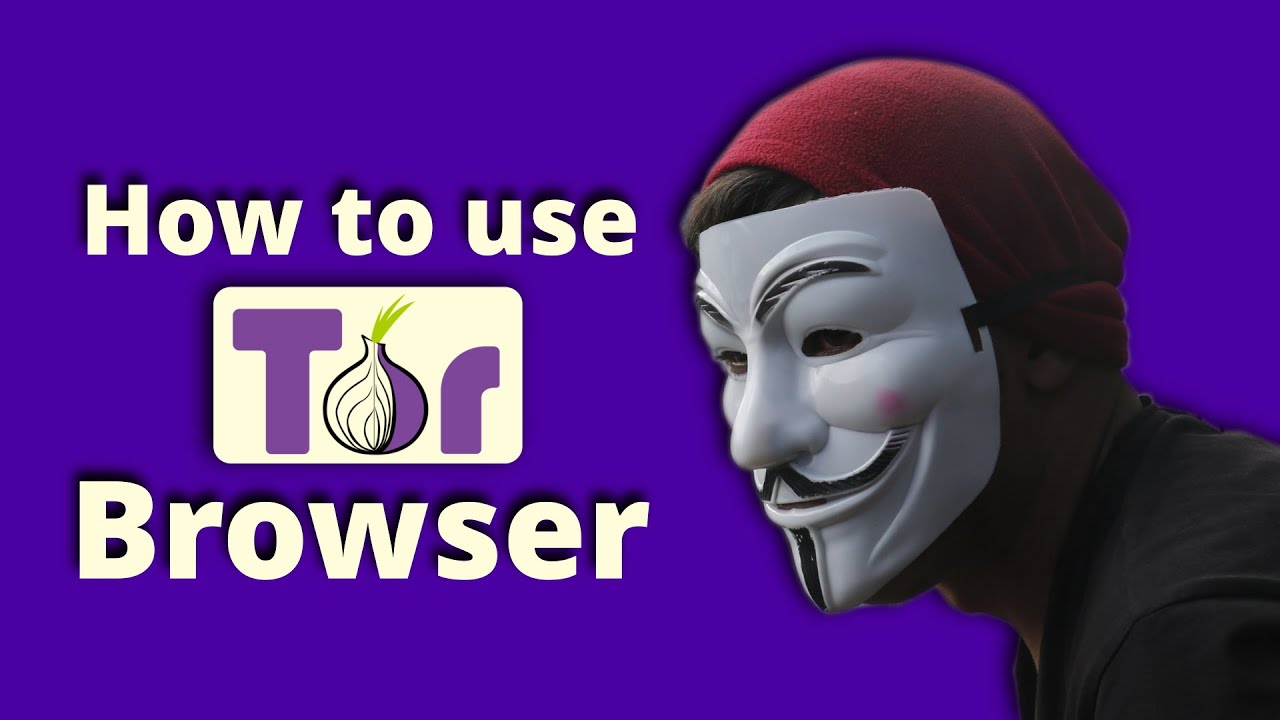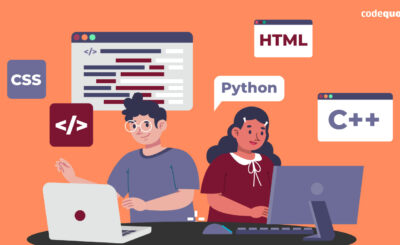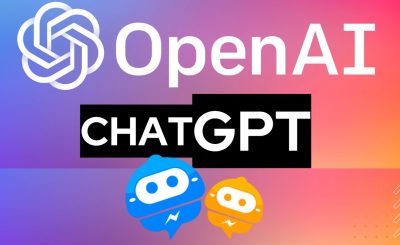The Top 5 Git Commands that every Developer should be familiar with
The top 5 git commands for every software developer, which are of utmost importance, are being unleashed.
Top 5 Git Commands: Git is an open-source distributed version control system that simplifies the handling of various source code versions for developers. It enables tracking of changes made by individuals and facilitates determination of who did what, when, and why. GitHub has become an indispensable tool for developers, and to fully harness Git’s capabilities, developers should familiarize themselves with its essential commands. Despite the existence of numerous Git commands, mastery of a select few is crucial.
Top 5 Git Commands
This article covers the most useful Top 5 Git commands that will advance your development:
- git init
- git clone
- git push
- git pull
- git status
1- git init
To initiate a project on GitHub, the first step is to execute the “git init” command, which creates a new Git repository. To accomplish this, navigate to the directory that contains the project files and execute the command in that location. By doing so, the directory will be designated as a version-controlled repository, with the addition of a hidden “.git” subdirectory.
With the git init command, it becomes possible to assign a name to the repository, which contributes to improved discoverability.
Usage
$ git init
You can also provide a repository name with the git init command.
$ git init <your repository name>
2- git clone
The git clone command allows you to create a local copy of the source code from a remote repository. This enables you to work on the code locally, as the code will be automatically downloaded to your computer and made available for usage.
If you possess the necessary permissions, the git clone command also establishes the remote repository as a source, enabling you to both fetch updates from it and contribute your own modifications.
Usage
$ git clone <git-repo-url>
3- git push
The committed changes in your local repository can be made accessible to other users by using the git push command, which pushes them to a remote repository. This command also ensures that your local and remote copies are in sync by generating a specific branch in the remote repository if one with the same name doesn’t exist.
The new branch can be made visible in a remote repository by deploying it through the git push command with the exact branch name.
$ git push or $ git push <remote> <branch-name>
4- git pull
This command retrieves the data from the remote repository and merges it into your local repository. Git pull ensures that you have the latest information from your colleagues by incorporating the most recent changes from the remote server into the local repository.
Usage
$ git pull or $ git pull <remote> or $ git pull <remote> <branch-name>
5– git status
The Git command “git status” is utilized to observe the present condition of the local repository. Upon entering “git status,” it will display the active branch and any modified, added, or deleted files.
Usage
$ git status
Thank you for reading this article please share.