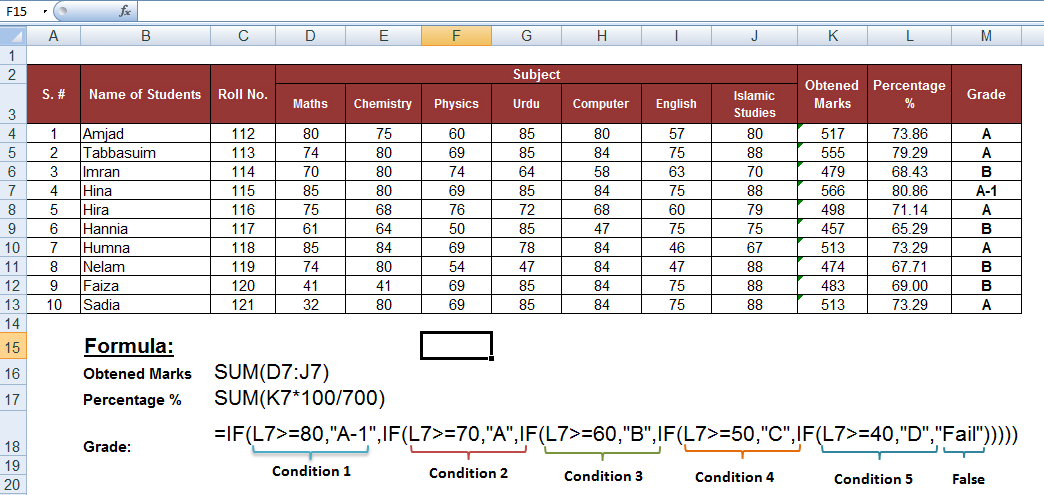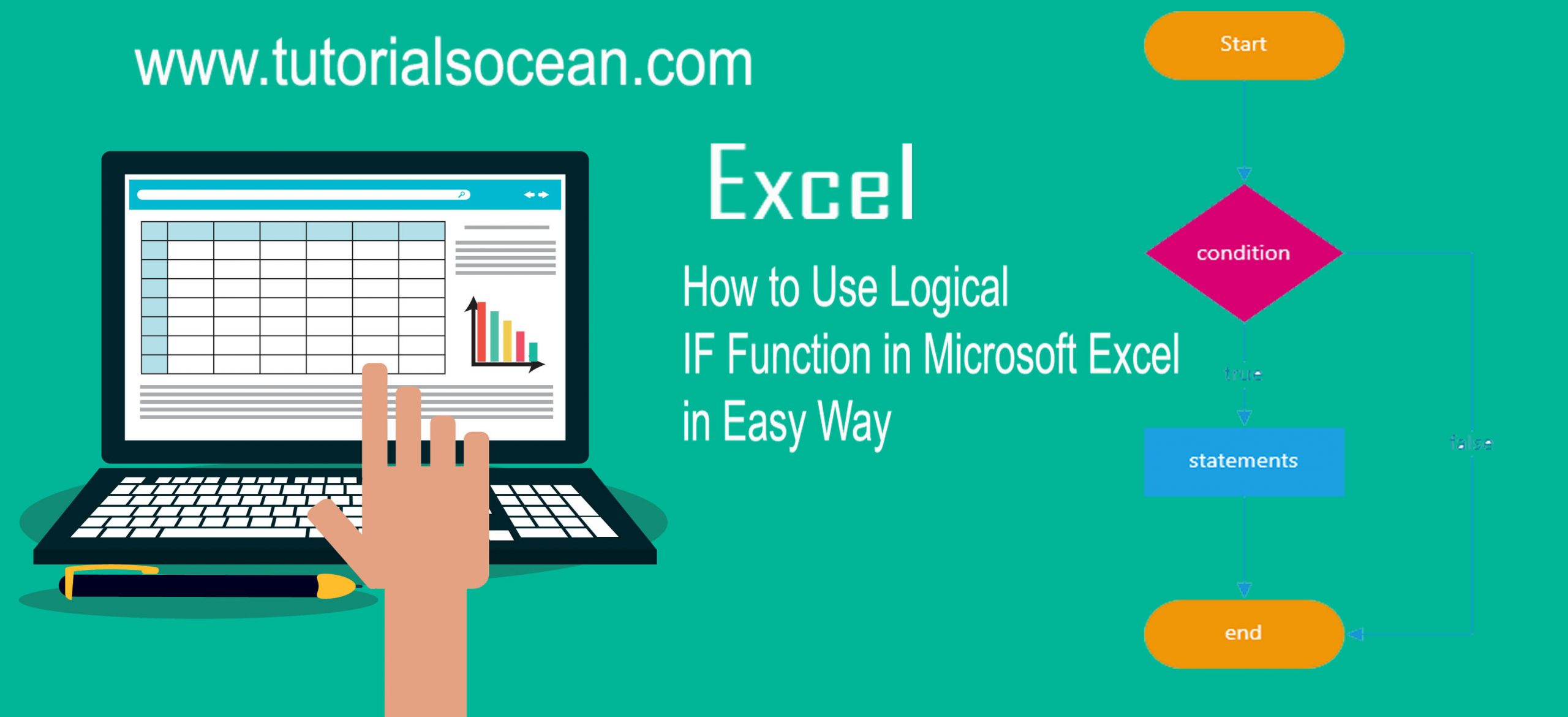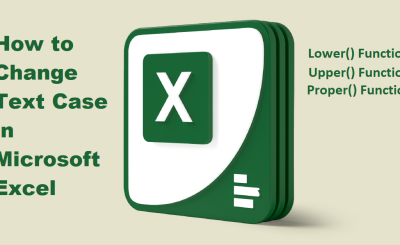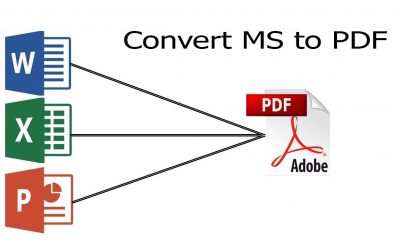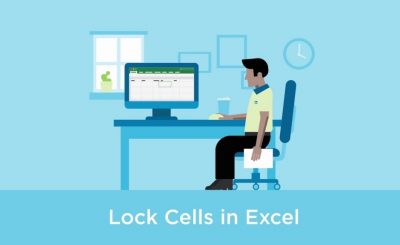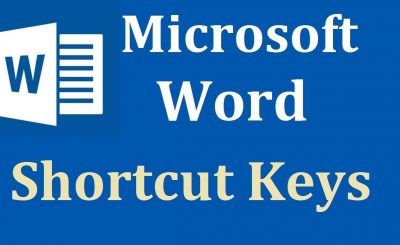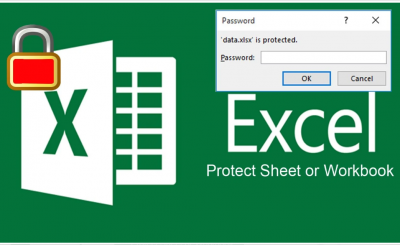How to use Logical IF Function in Microsoft Excel in Easy Way [Full Tutorial]
Description:
In this tutorial, we will discuss How to use Logical IF Function in Microsoft Excel in Easy Way. The IF function can perform a logical test and return one value for a TRUE result, and another for a FALSE result. This flowchart shows how to work IF Conditional block work.
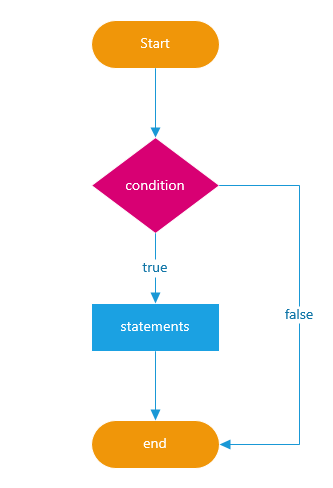
How to use Logical IF Function in Microsoft Excel in Easy Way.
Syntax:
=IF(logical_test,value_if_true,value_if_false)
Logical_test:
is any value or expression that can be evaluated to TRUE or FALSE. For example, A10=100 is a logical expression; if the value in cell A10 is equal to 100, the expression evaluates to TRUE. Otherwise, the expression evaluates to FALSE. This argument can use any logical calculation operator.
| Logical Operator | Description |
|---|---|
| Equal Sign = | Equal to |
| Greater Than Sign > | Greater than |
| Less Than Sign < | Less than |
| Greater Than or Equal to Sign >= | Greater than or equal to |
| Less Than or Equal to Sign <= | Less than or equal to |
| Not Equal to Sign <> | Not equal to |
How to use Logical IF Function in Microsoft Excel in Easy Way.
Value_if_true:
is the value that is returned if logical_test is TRUE. For example, if this argument is the text string “Within budget” and the logical_test argument evaluates to TRUE, then the IF function displays the text “Within budget”. If logical_test is TRUE and value_if_true is blank, this argument returns 0 (zero). To display the word TRUE, use the logical value TRUE for this argument. Value_if_true can be another formula.
Value_if_false:
is the value that is returned if logical_test is FALSE. For example, if this argument is the text string “Over budget” and the logical_test argument evaluates to FALSE, then the IF function displays the text “Over budget”. If logical_test is FALSE and value_if_false is omitted, (that is, after value_if_true, there is no comma), then the logical value FALSE is returned. If logical_test is FALSE and value_if_false is blank (that is, after value_if_true, there is a comma followed by the closing parenthesis), then the value 0 (zero) is returned. Value_if_false can be another formula.
Note:
If alphabetical data (A-Z, a-z, Special Symbols) in use IF Function, then just use Equal Sign = and if use numerical data (0-9) then you can use all comparison operators like (=, >,< ,>=,<=,<>).
Examples 1:
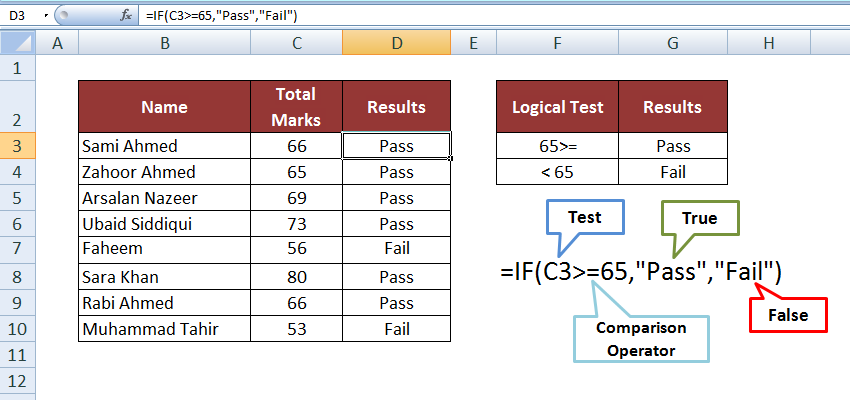
=IF(C3>=65,”Pass”,”Fail”)
Nested Conditions:
Nested conditions work as follows: You can group multiple condition statements.
Examples 2: